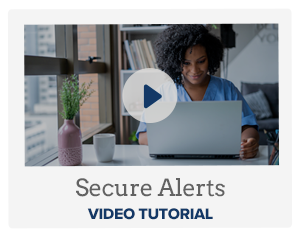Secure Alerts
Real time account alerts let you know the moment something important happens in your account.
Choose from dozens of Secure Alerts.
Monitor your account activity such as:
| A check clears that exceeds the amount you set | |
.png) | A deposit is made into your account |
 | A loan payment is deducted from your account |
Delivered the way you want.
Messages are sent instantly using any of the delivery channels you choose:
Text Messages One of the easiest ways to receive Secure Alerts is through text messages on your smartphone* or wearable devices. | |
Receive email messages about your account activity. | |
 | Online Banking Message Center View your Secure Alerts every time you log on to Online Banking. |
*Message and data rates may apply.
With Secure Alerts you'll always know exactly what's happening with your money, and can watch for suspicious activity. We invite you to set up your Secure Alerts today.
A purchase using your debit card was just processed. You know instantly.
An ATM withdrawal is made. You know instantly.
A check clears that exceeds the amount you set. You know instantly.
FAQ's
How do I sign up to receive Secure Alerts? Simple, after June 18th 2019, log on to Online Banking and select Alerts. Click each category in Alert Options to view the list of available alerts. Select the alerts you want to receive for each account. Then check how you would like to receive them and Save.
Do I have to be enrolled for Online Banking to receive Secure Alerts? Yes, you can set up alerts from Online Banking, or you can choose to receive push notification alerts, which are set up from our Mobile Banking app.
Can I use alerts to help guard against fraud? Absolutely. We recommend that all customers set up Secure Alerts to monitor account activity. When you activate Secure Alerts, you'll know exactly what's happening with your money, and you can watch for suspicious activity in real-time.
Is there a fee to receive alerts? No, this is a free service. However, note that text message and data fees may be charged by your service provider to receive text alerts.
Can I send alerts to more than one person? Yes, when setting up alerts, in the Contact Options tab there is a link to add additional email addresses and text numbers.
How do I activate an email address or phone number to receive alerts? When setting up alerts from the Contact Options tab, click "send activation code". Type the code you receive into the activation box.
Can I choose not to receive alerts in the middle of the night? Yes, each alert you choose has a "do not disturb" option. Any alerts generated during that time period will be held until that period ends.
Can I review past alerts? Yes, log on to Online Banking and go to the Sent Alerts screen.
- It displays a list of your alerts with the details.
- You can mark as read or delete past alerts from here.
- You can also view past alerts from our Mobile Banking app.
How do I delete or modify alerts? From the Alert screen, click the Overview tab to view all of your alerts. Click to Edit or Delete any existing alert.
Can I set up alerts from the mobile banking app? Yes, to set up push notifications through our Mobile Banking app, log on, select More from the main menu, then Alerts. Turn on Push Notifications. Once turned on, you can set up account alerts, security alerts, and view your recent history of alerts sent.